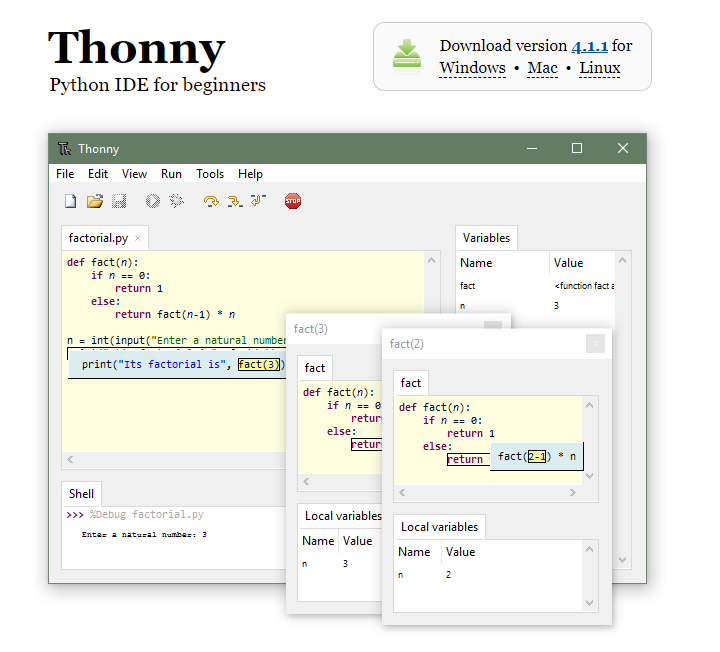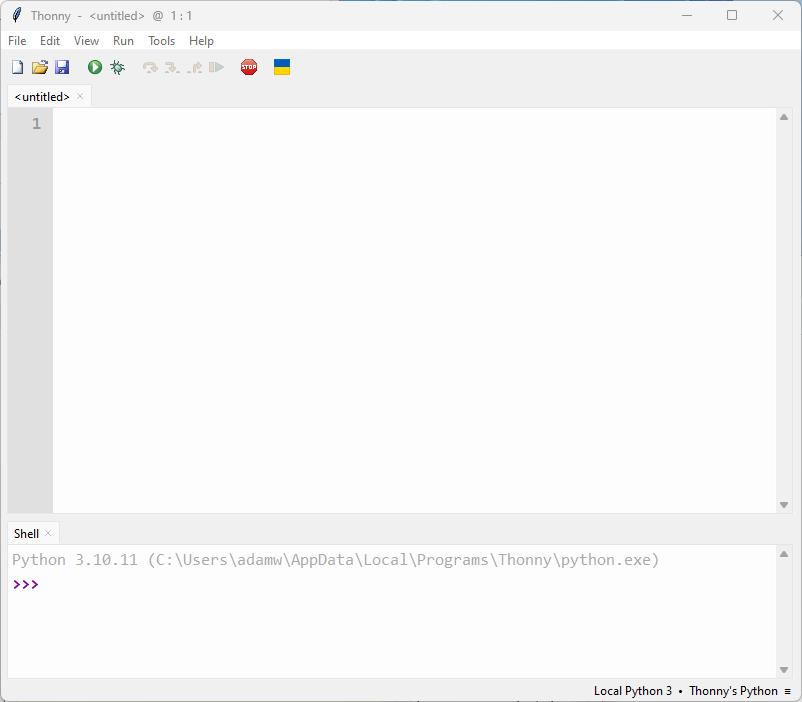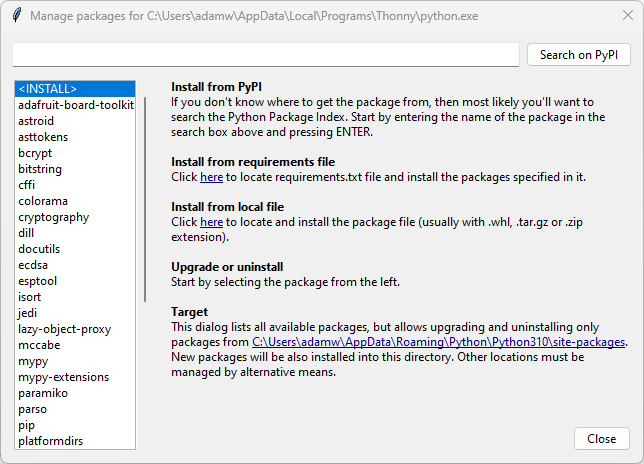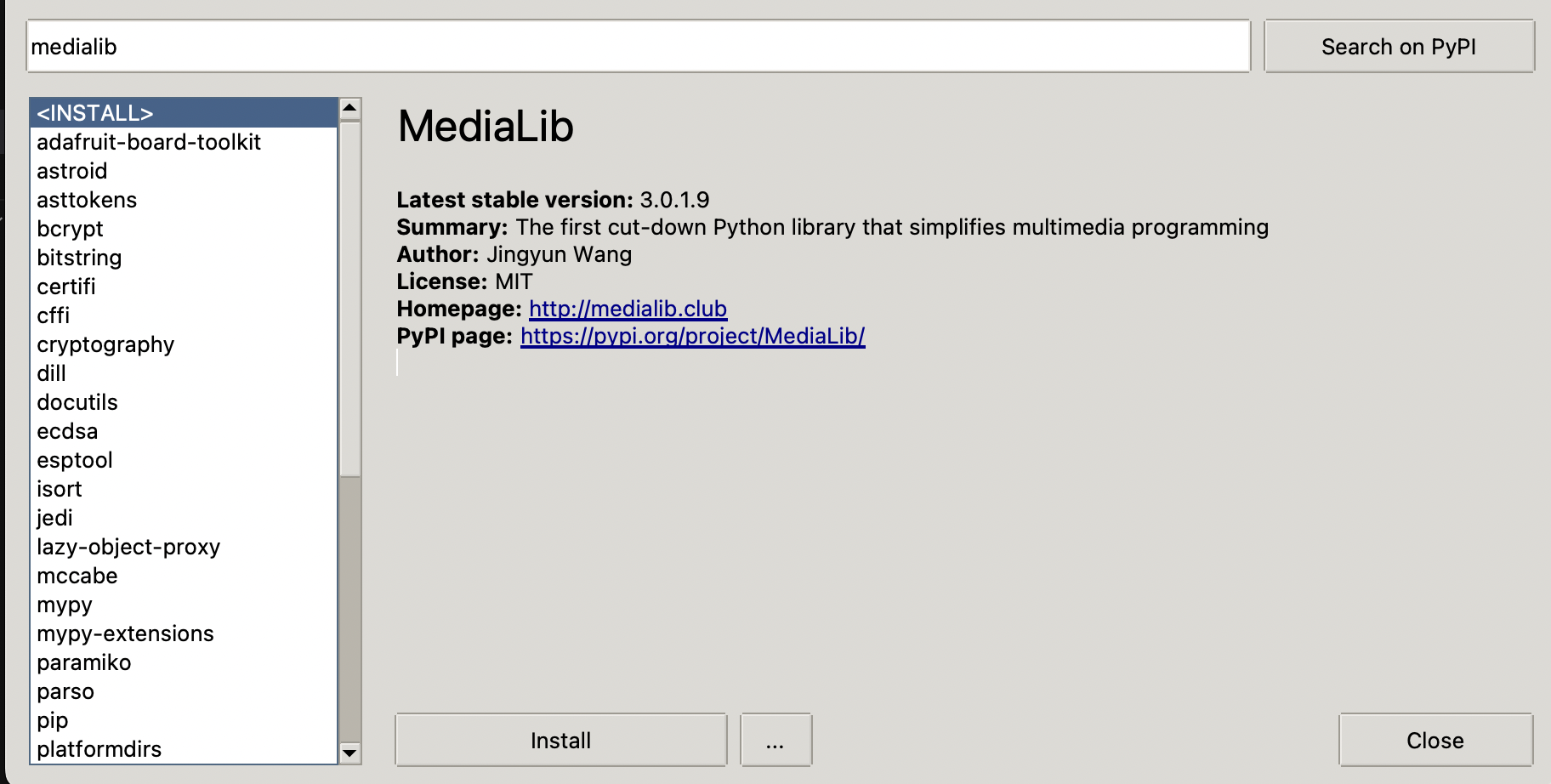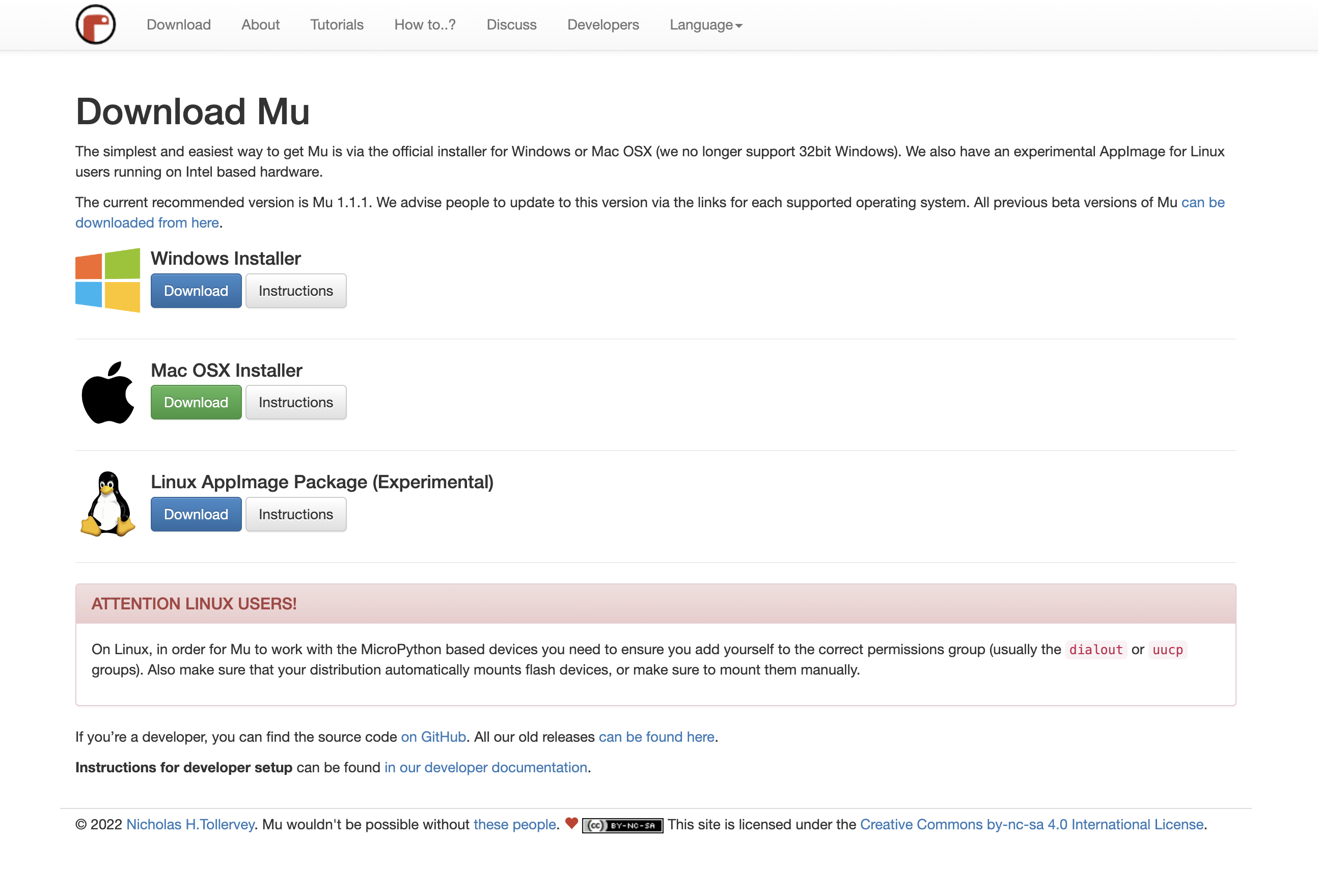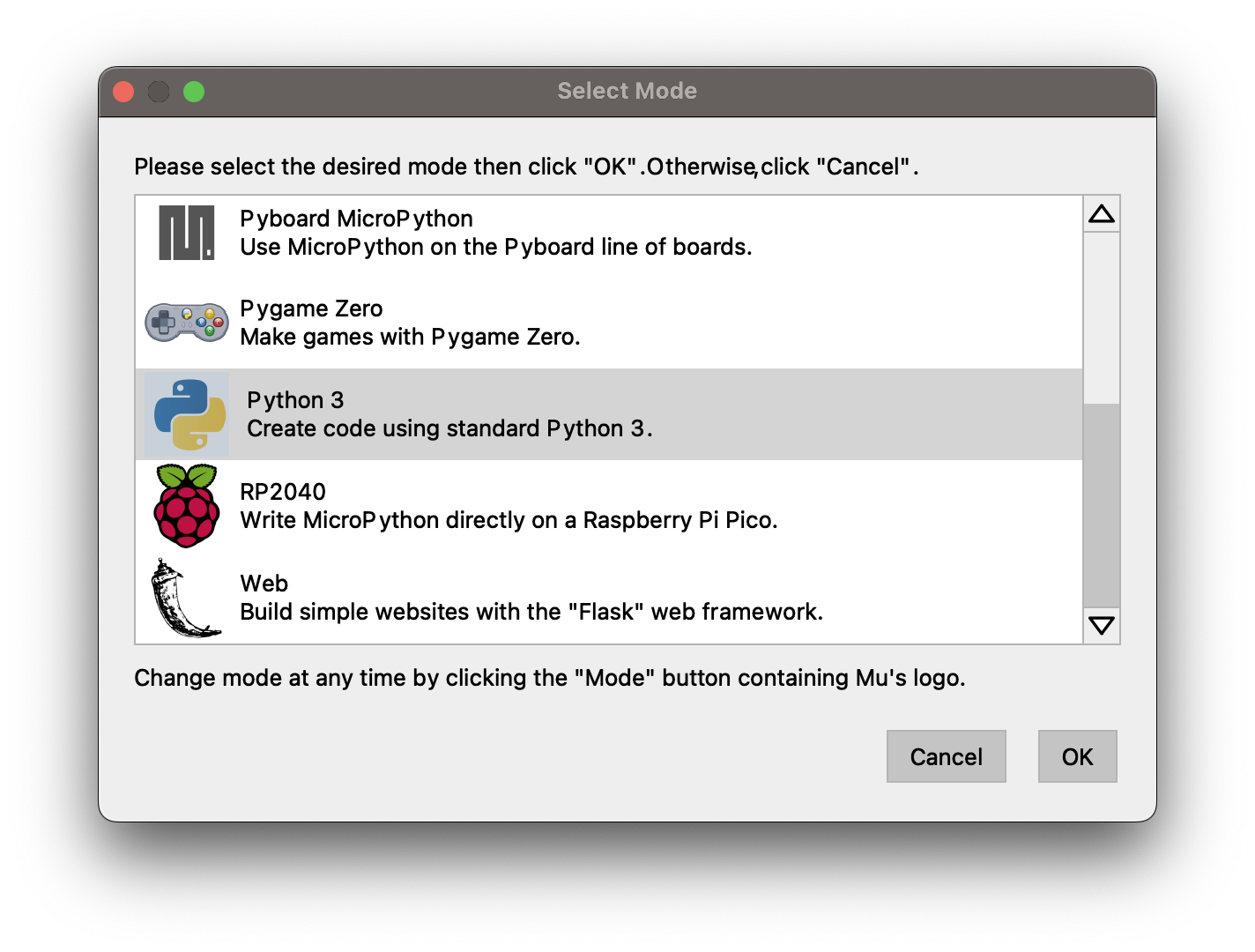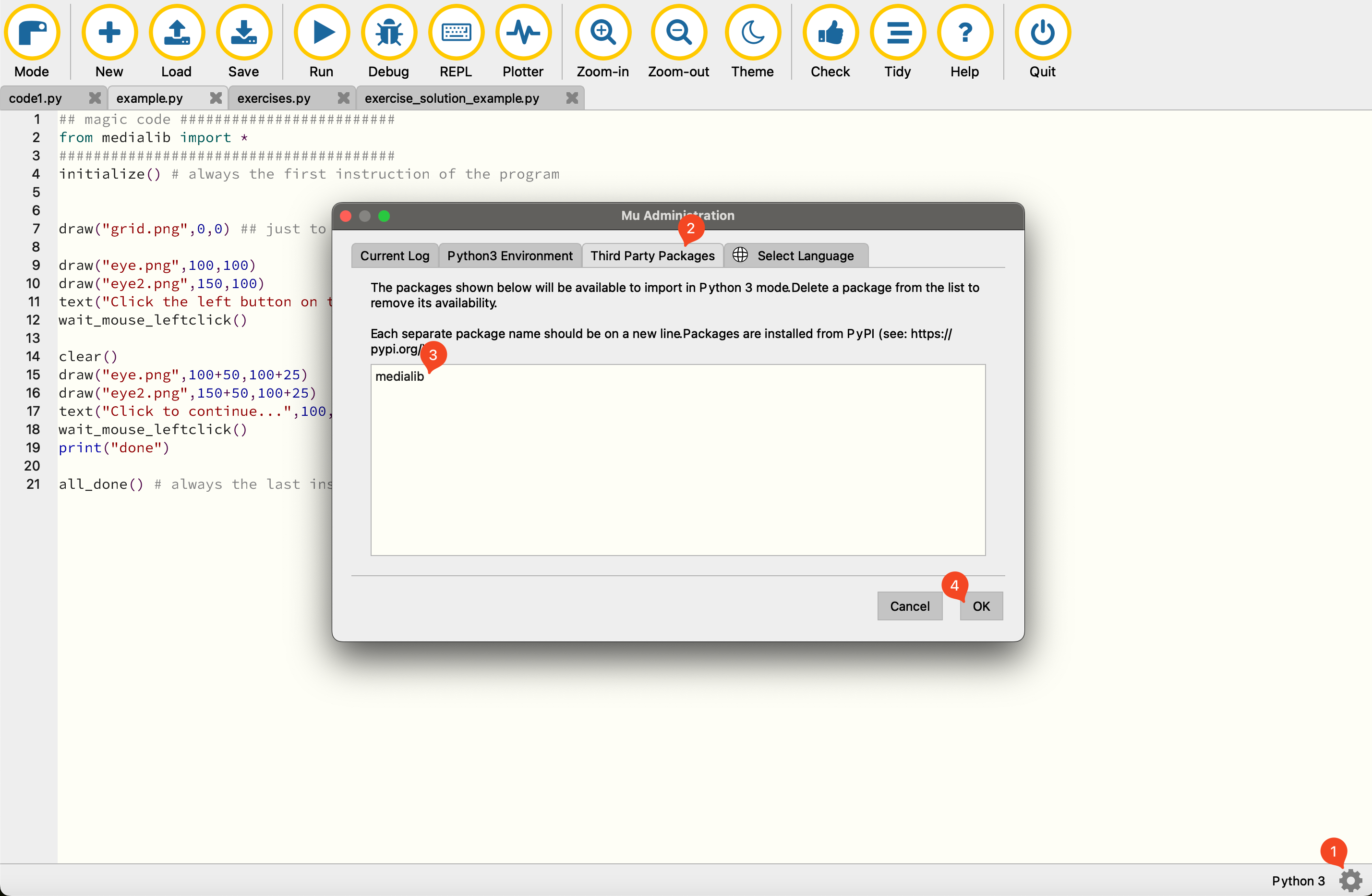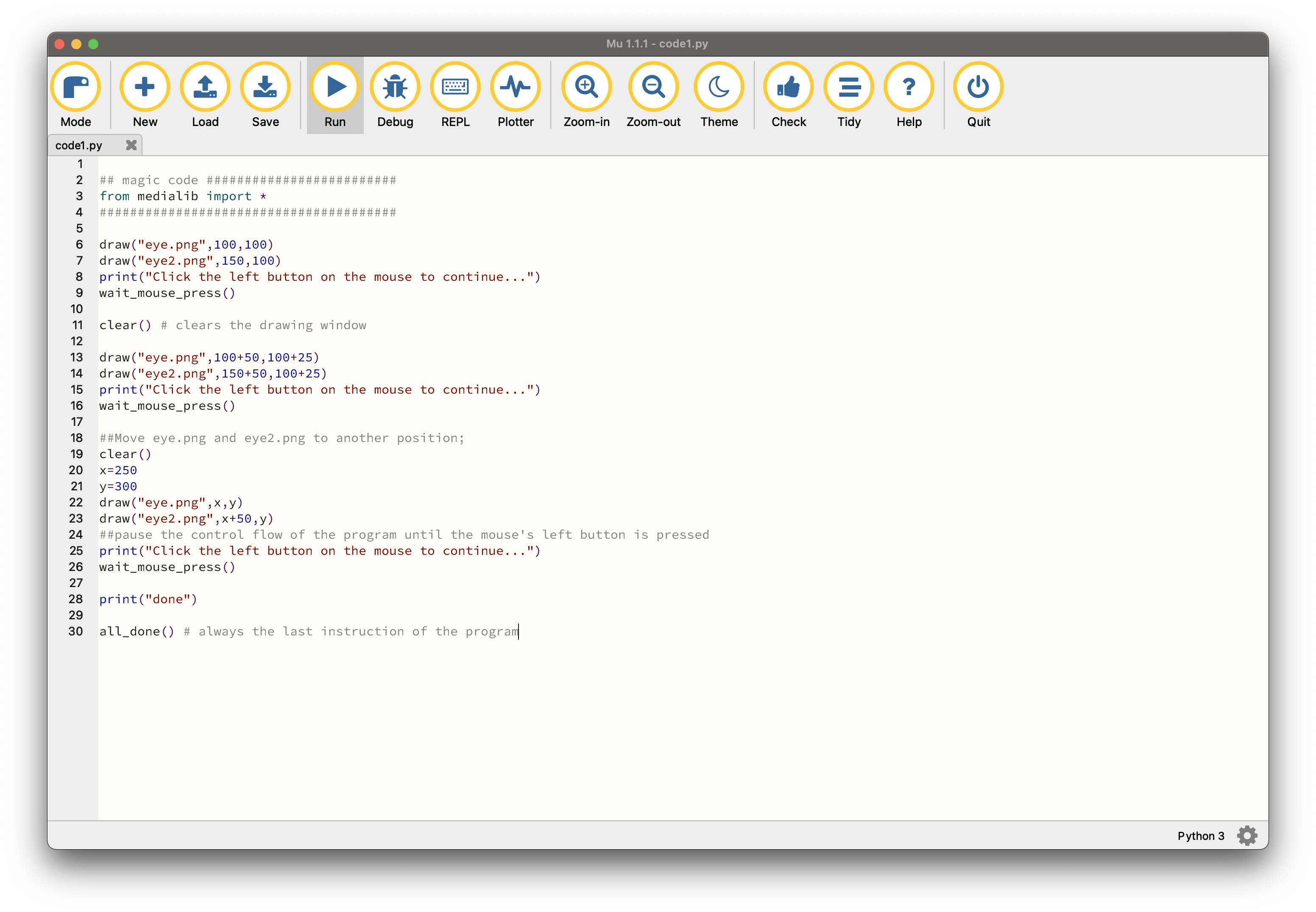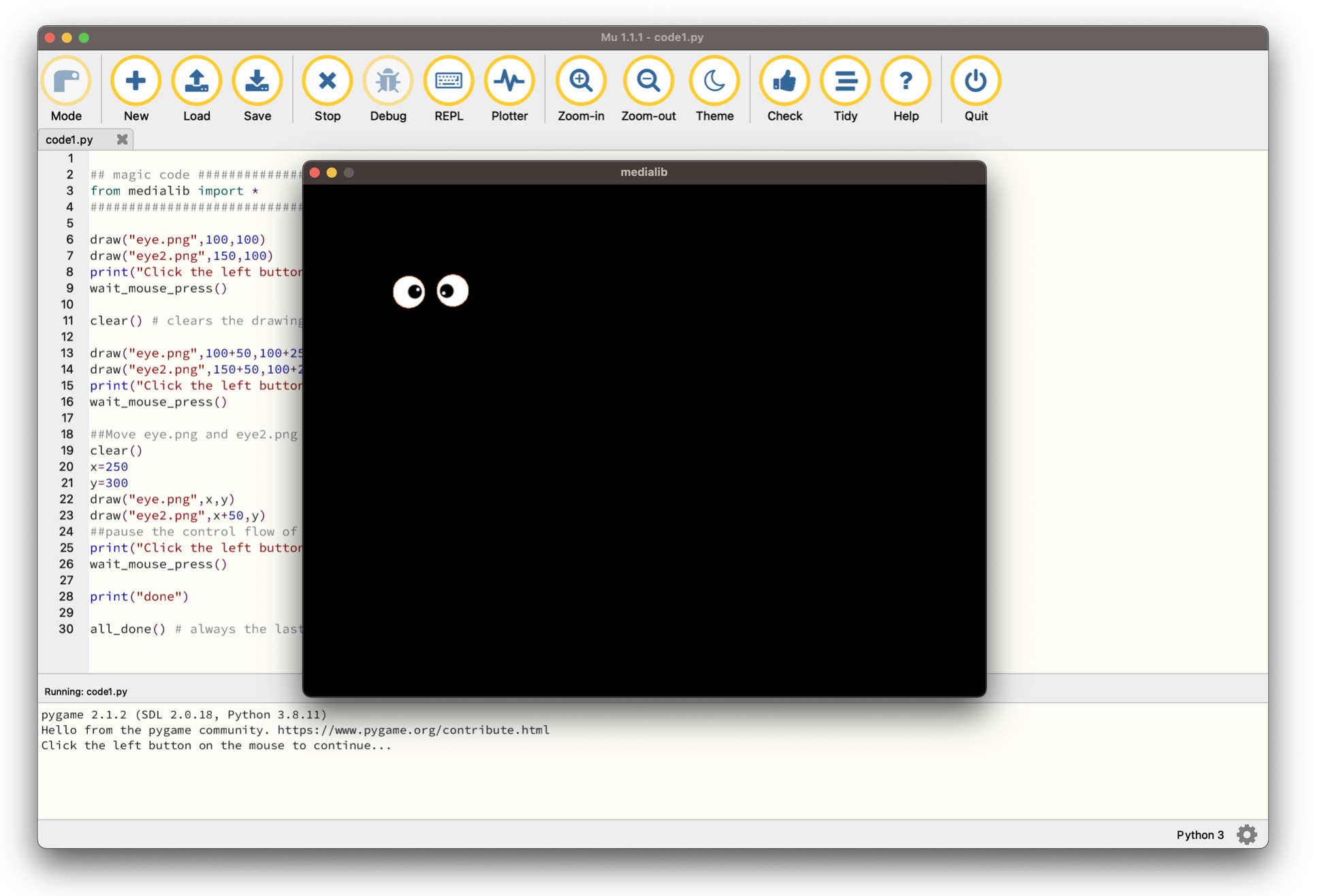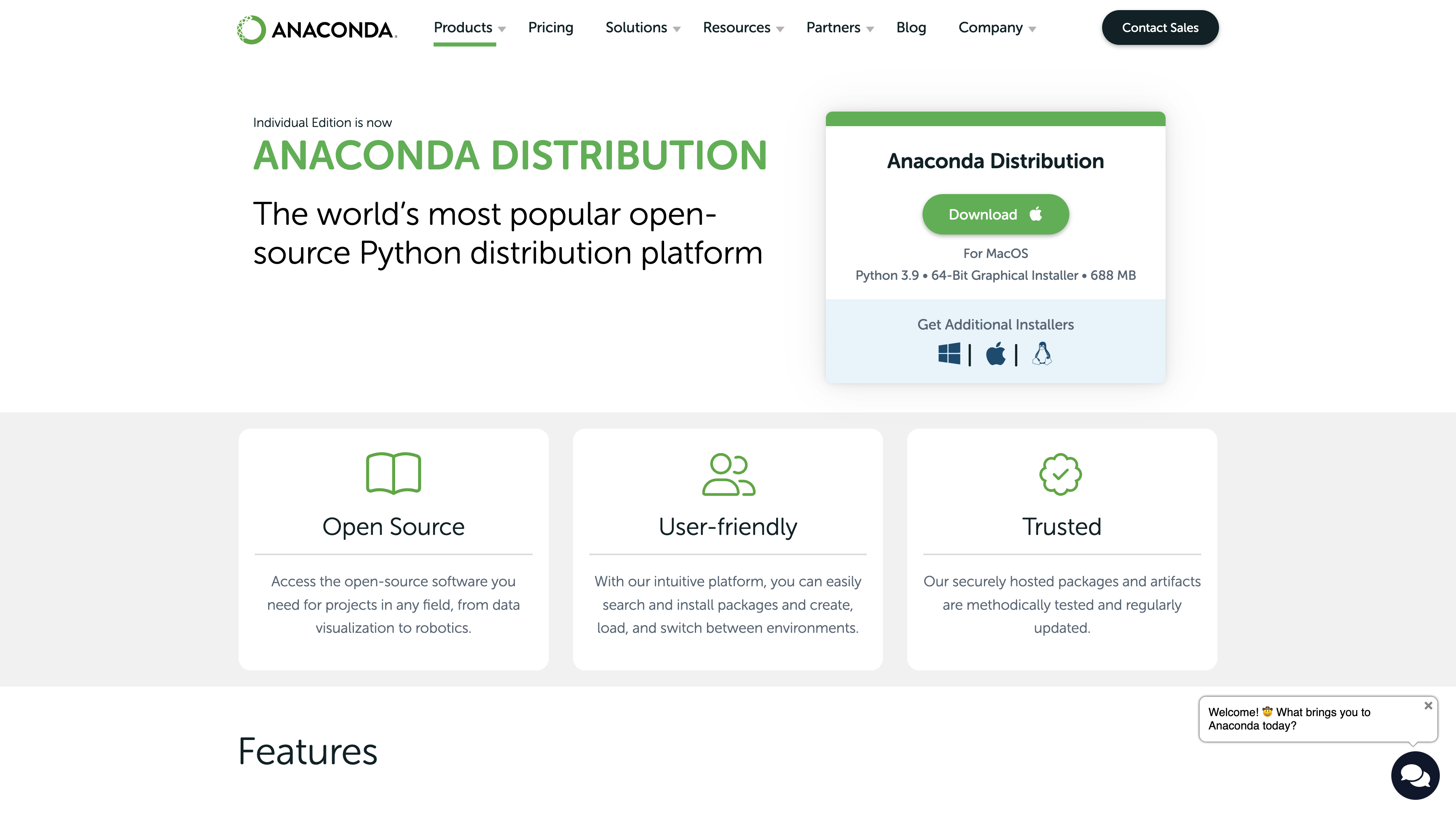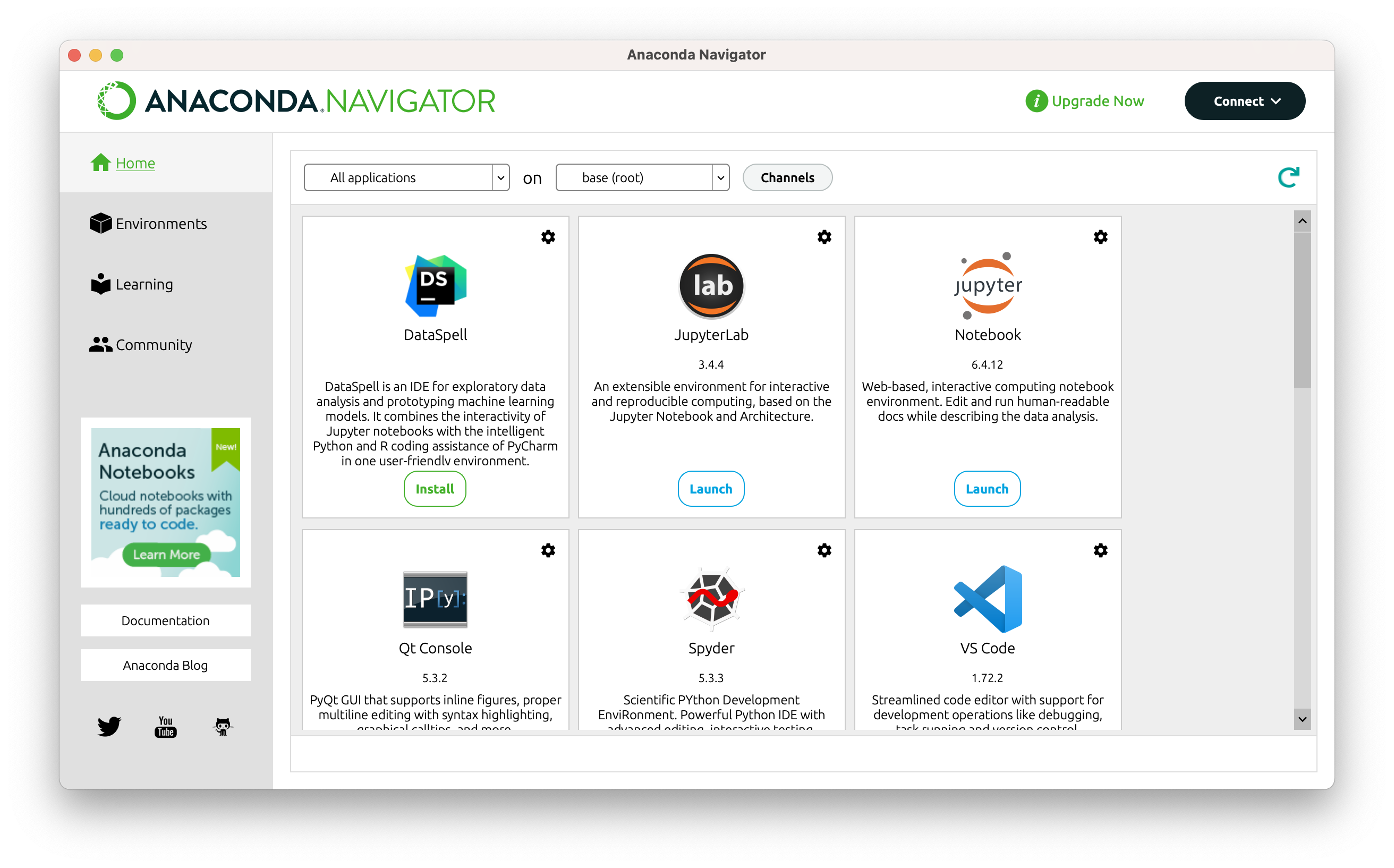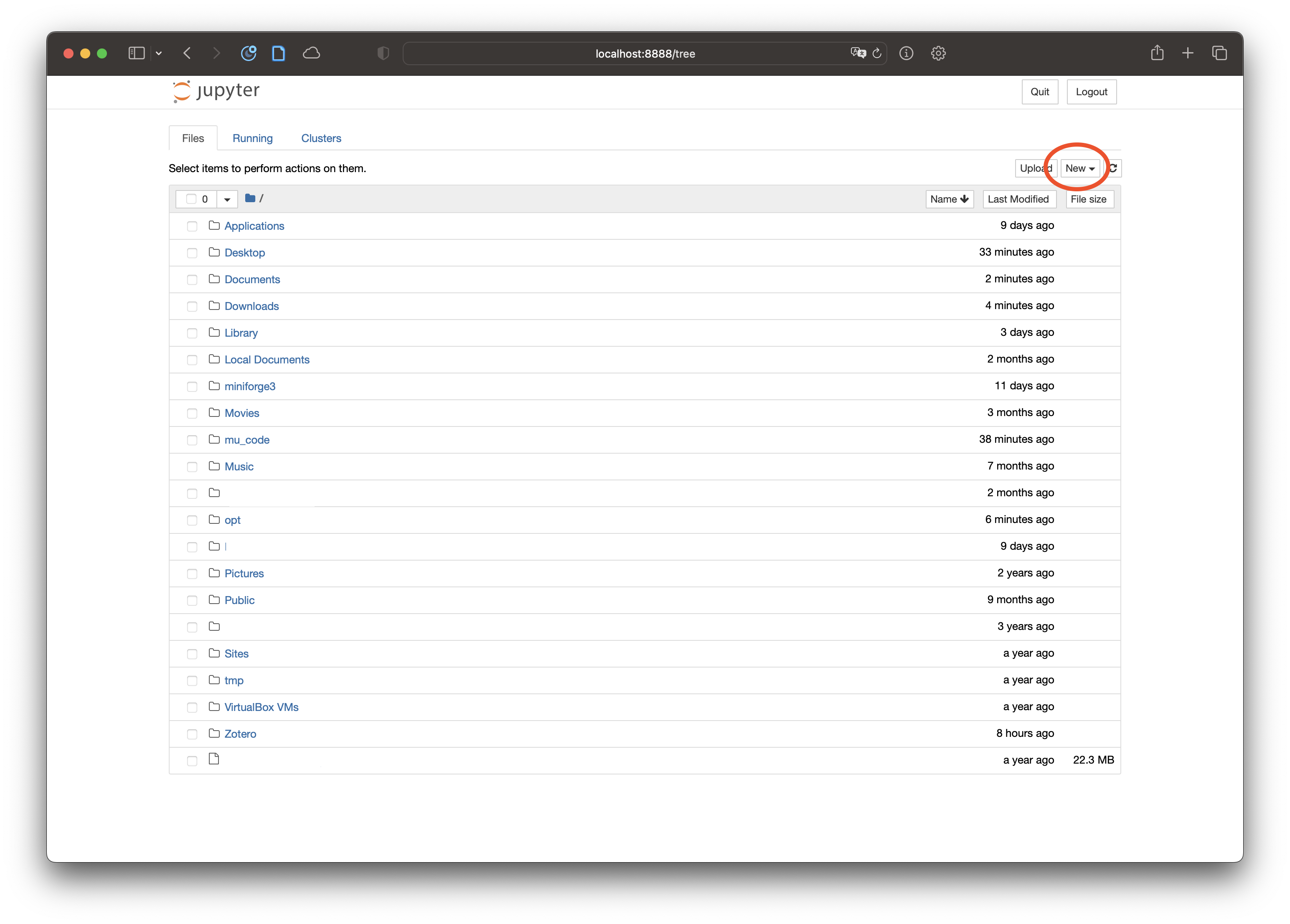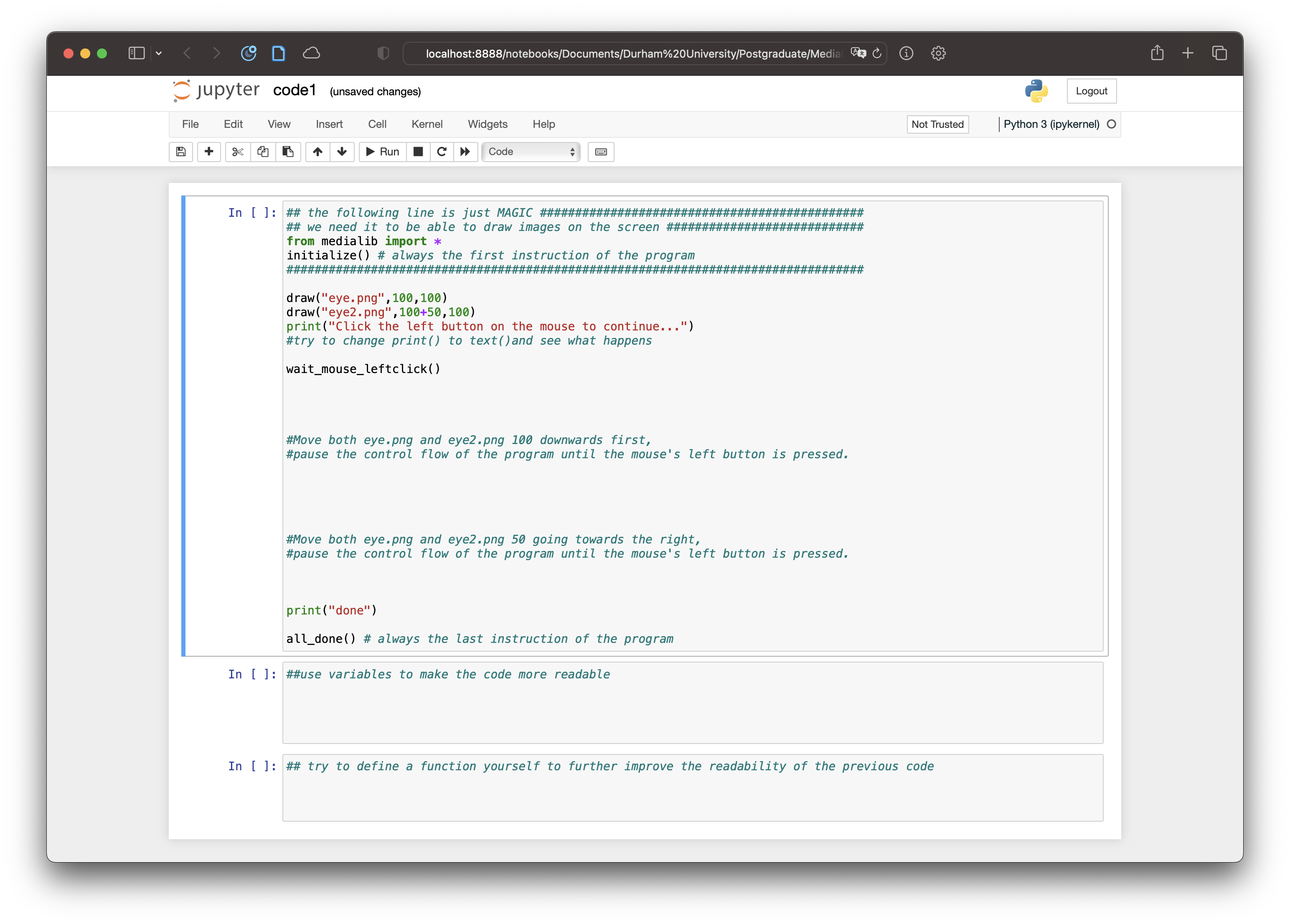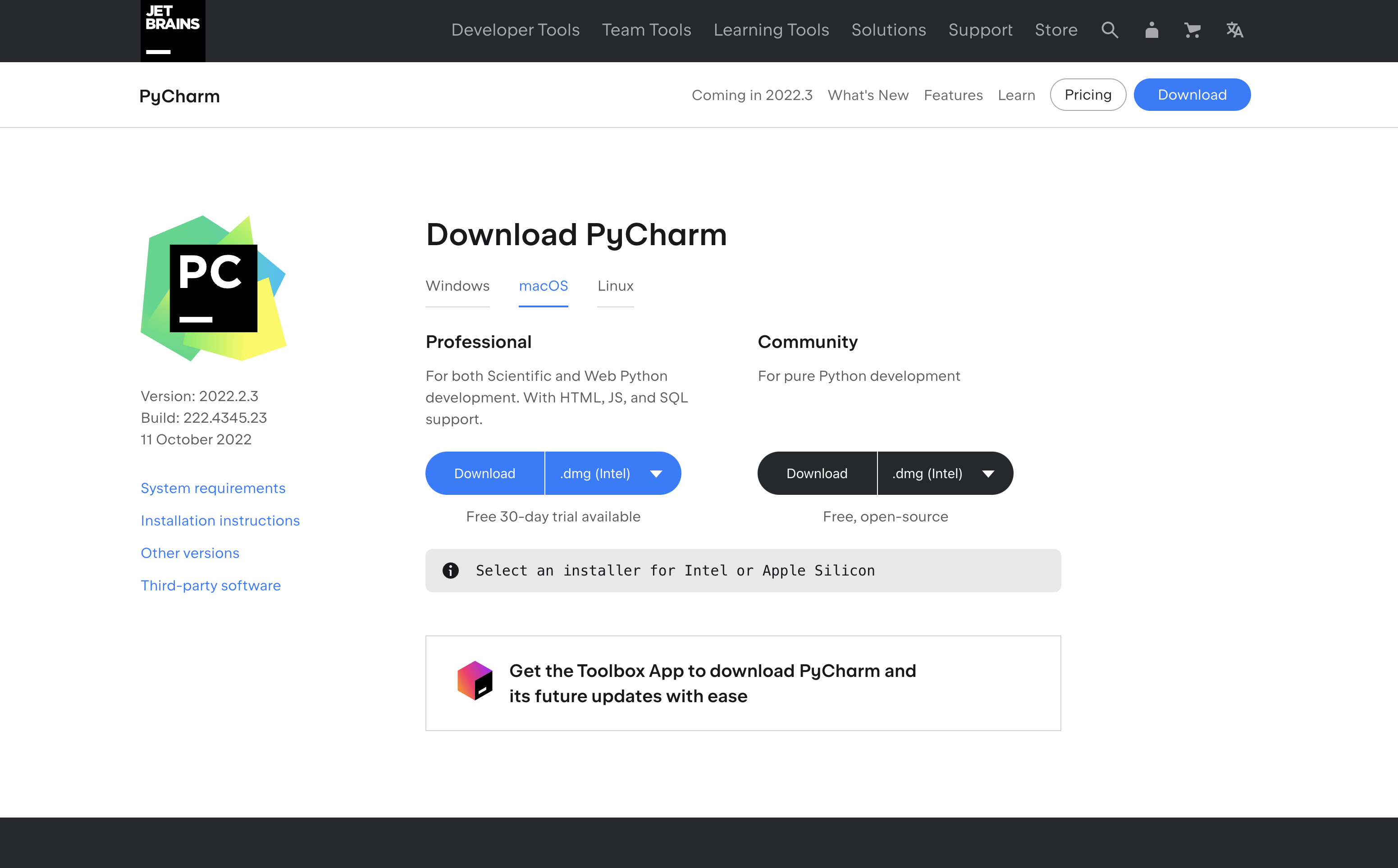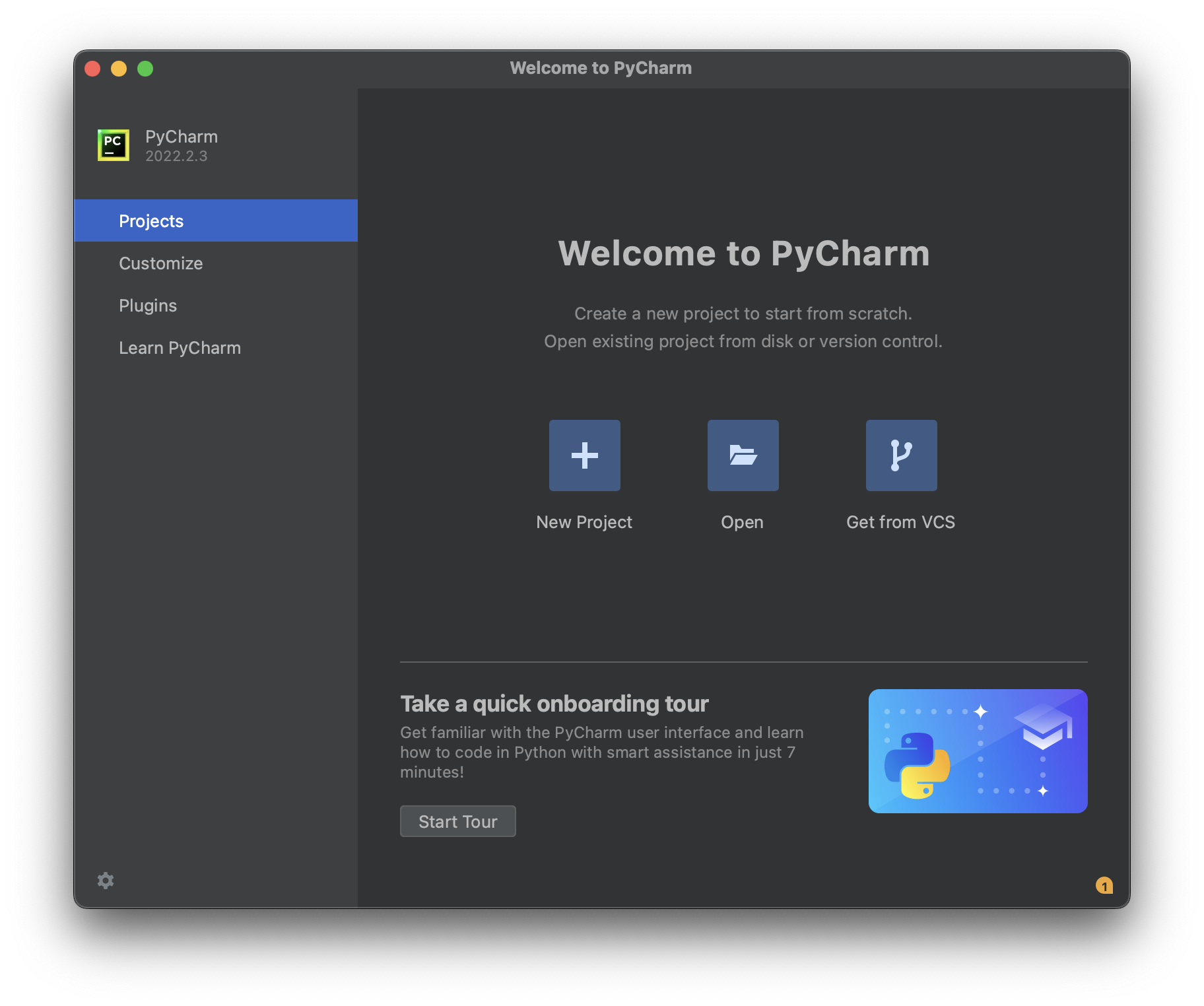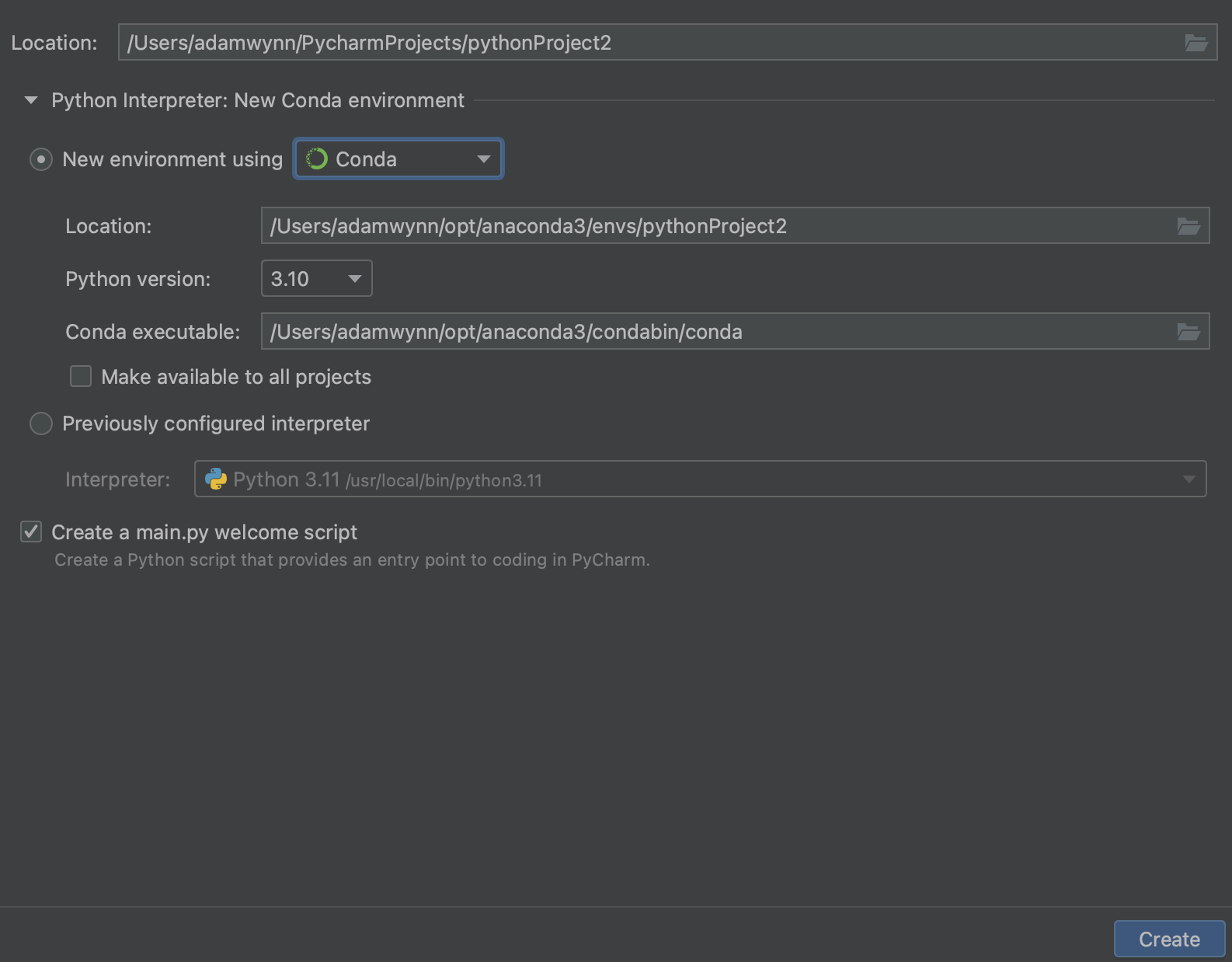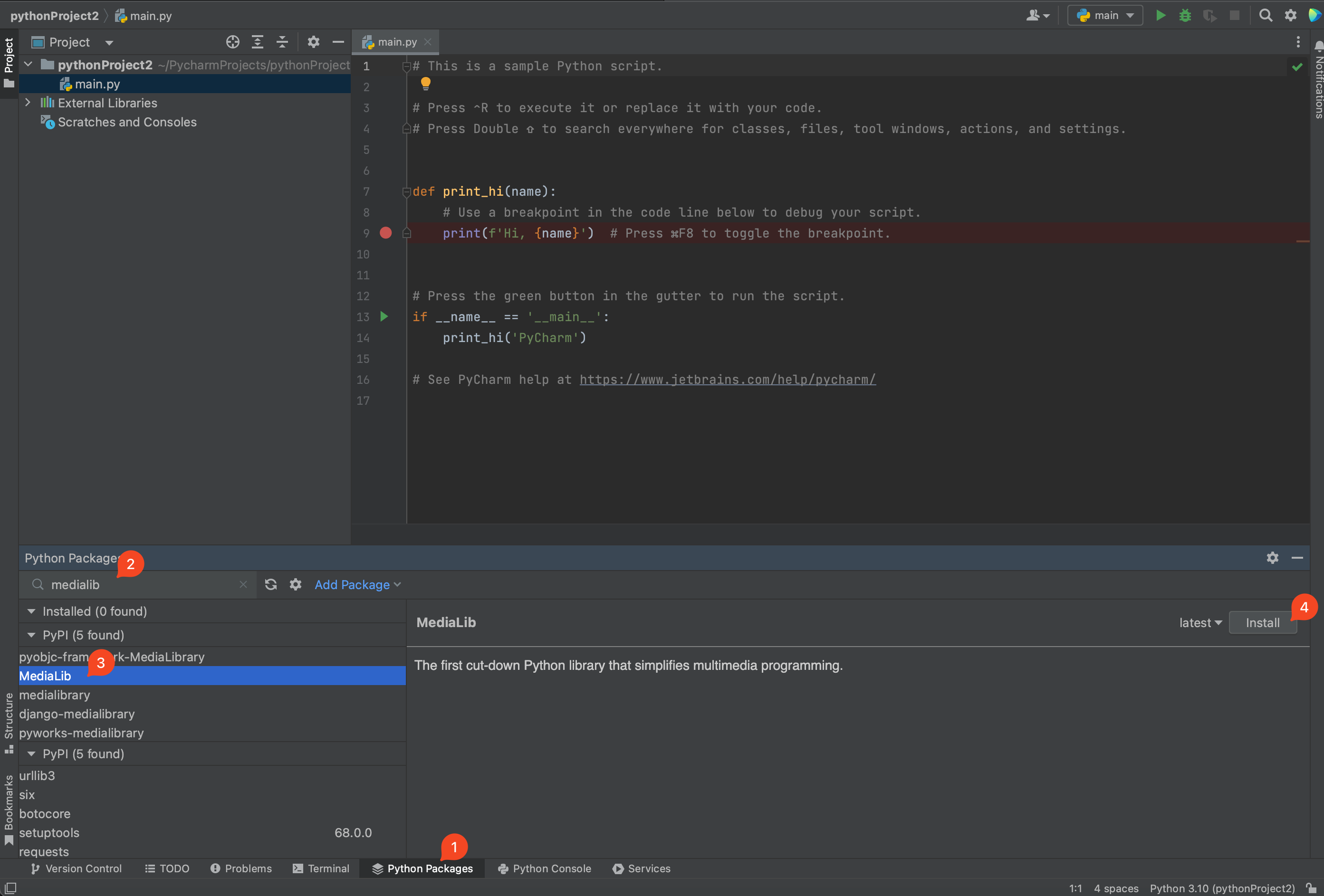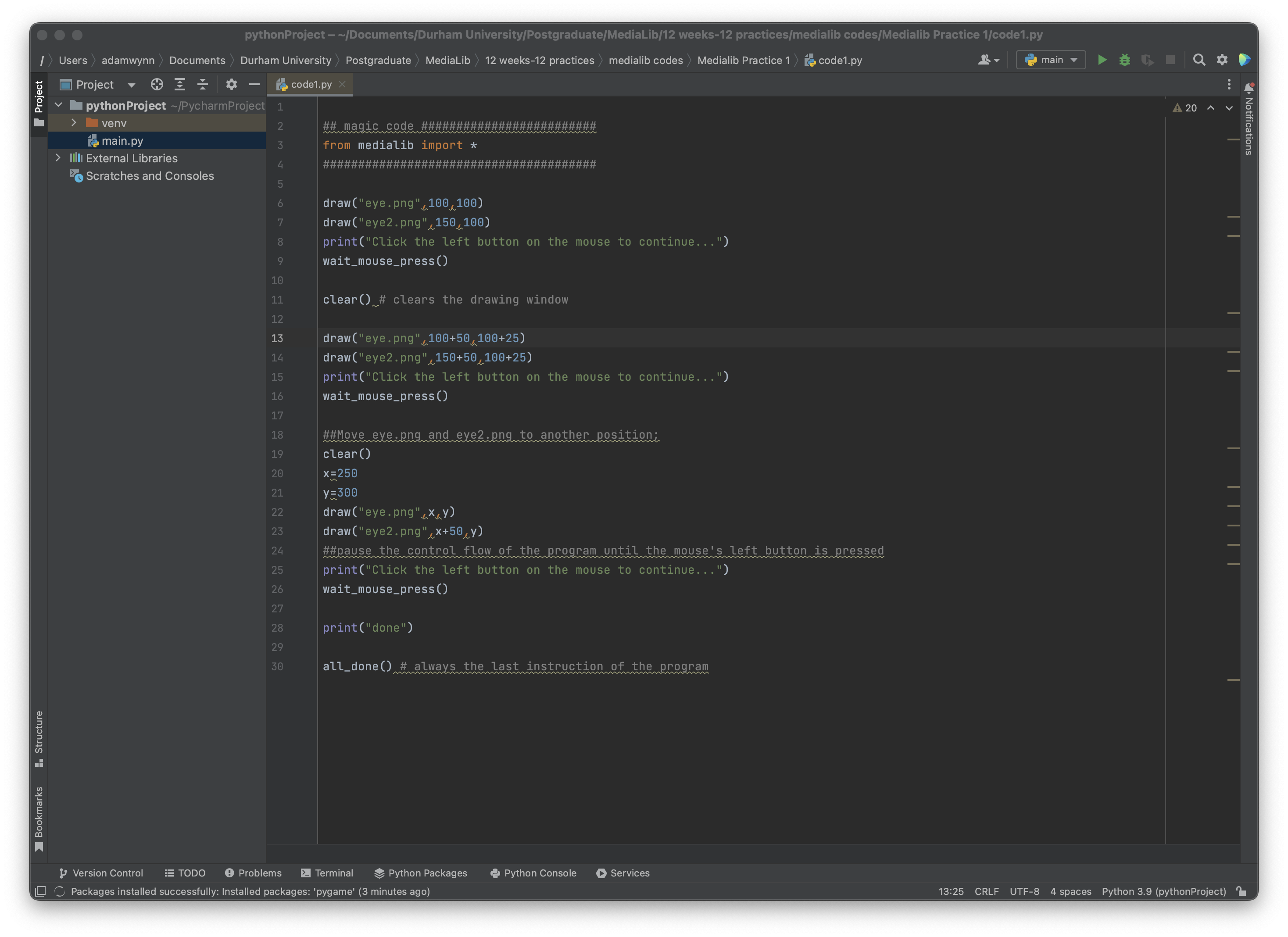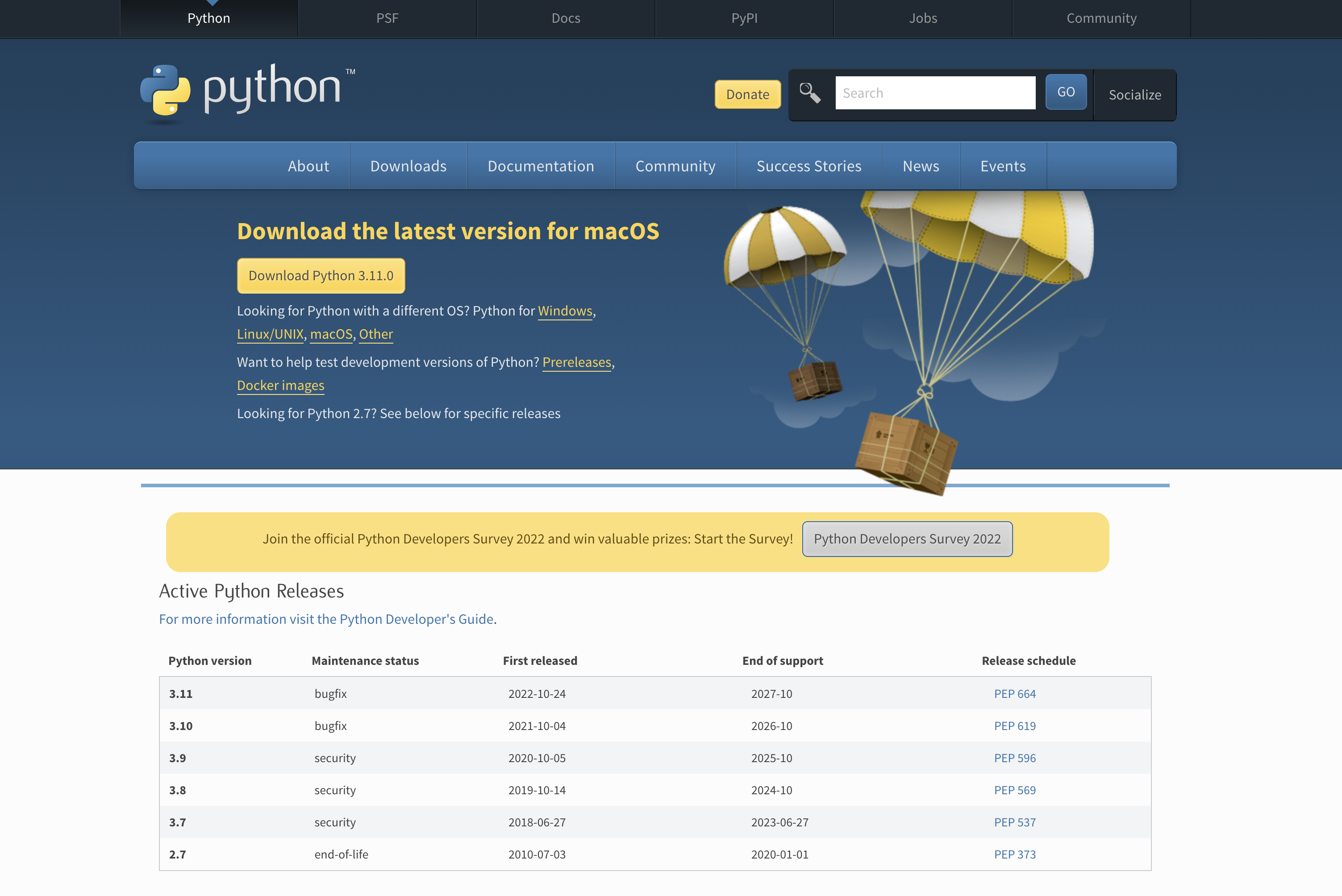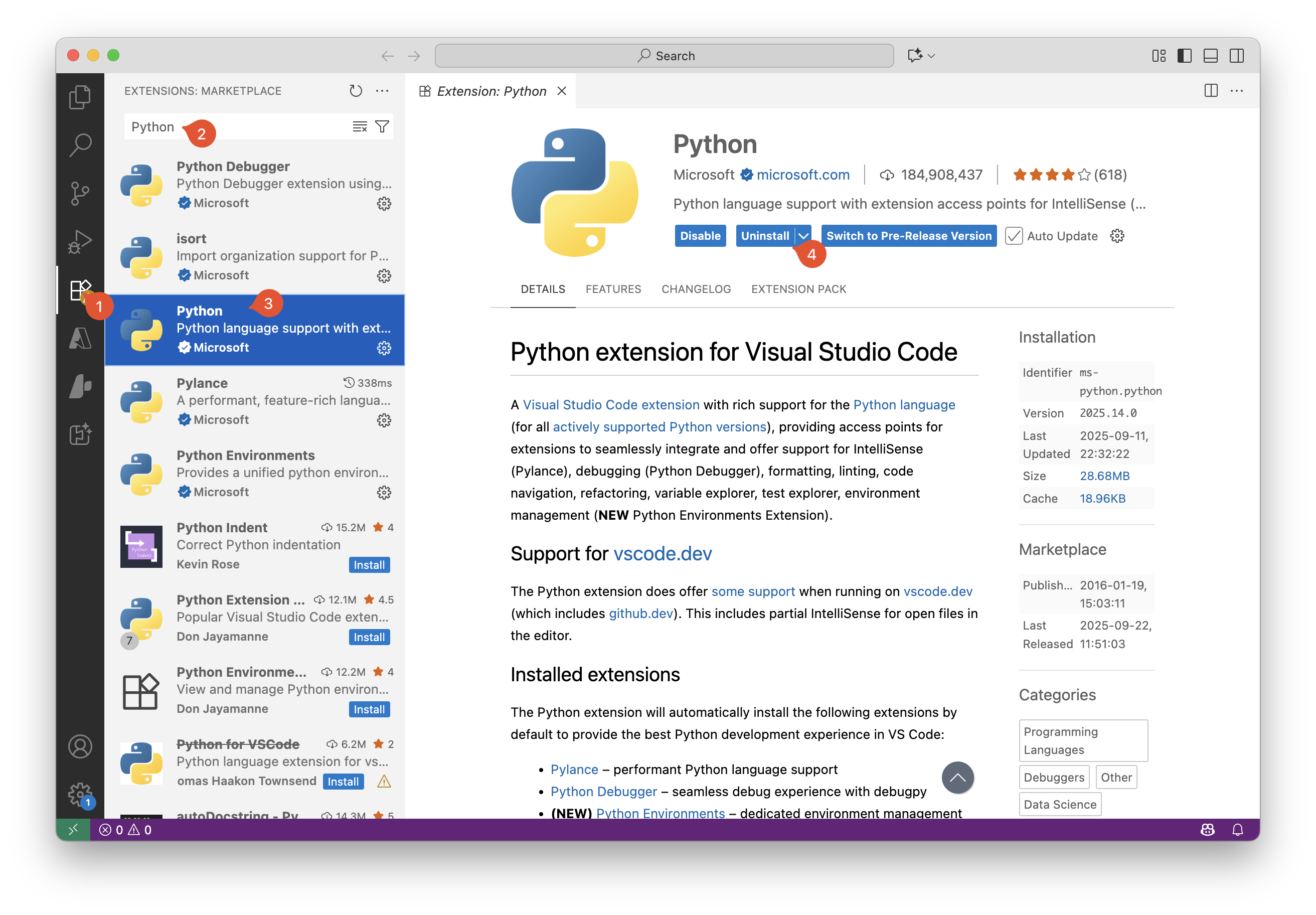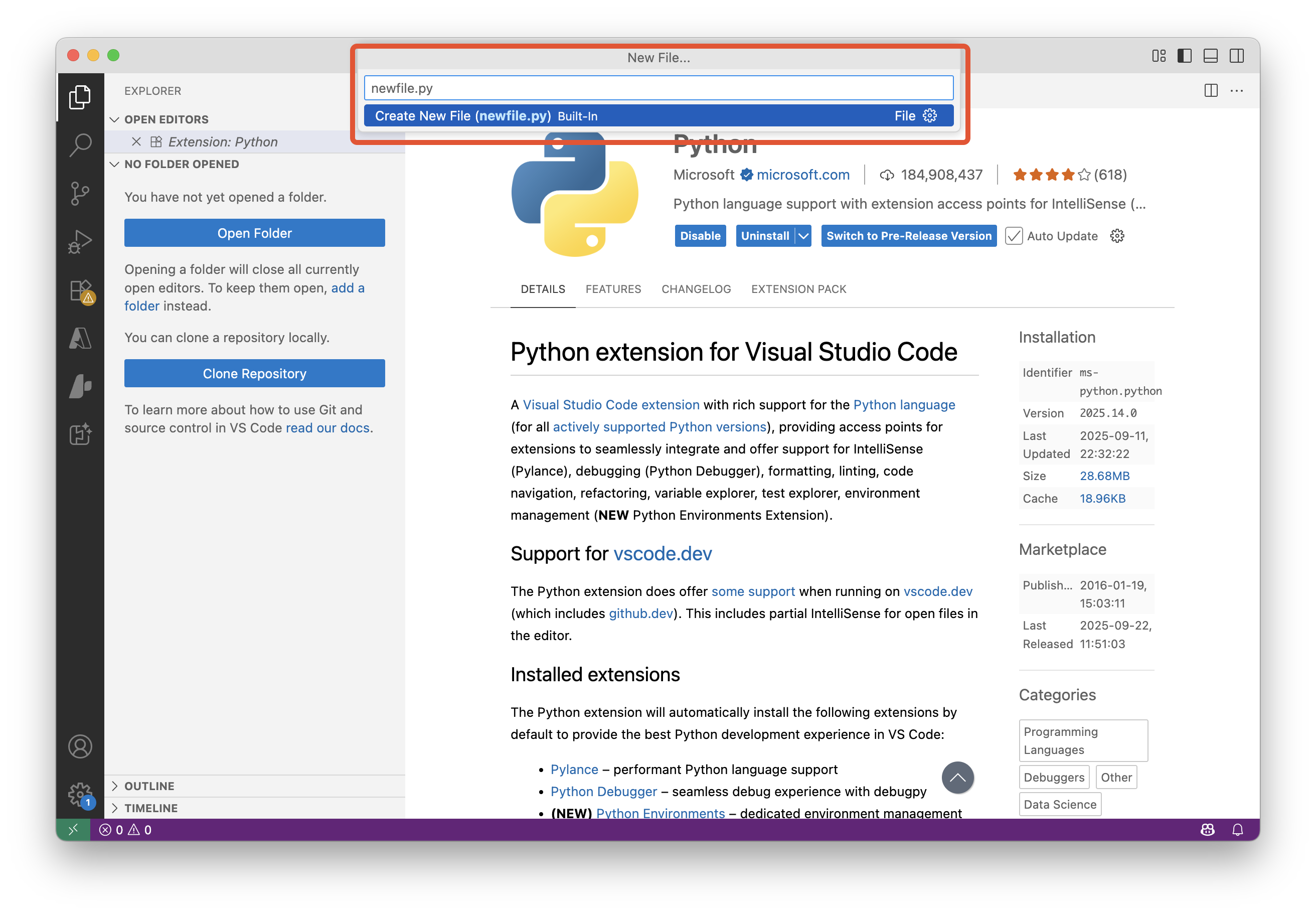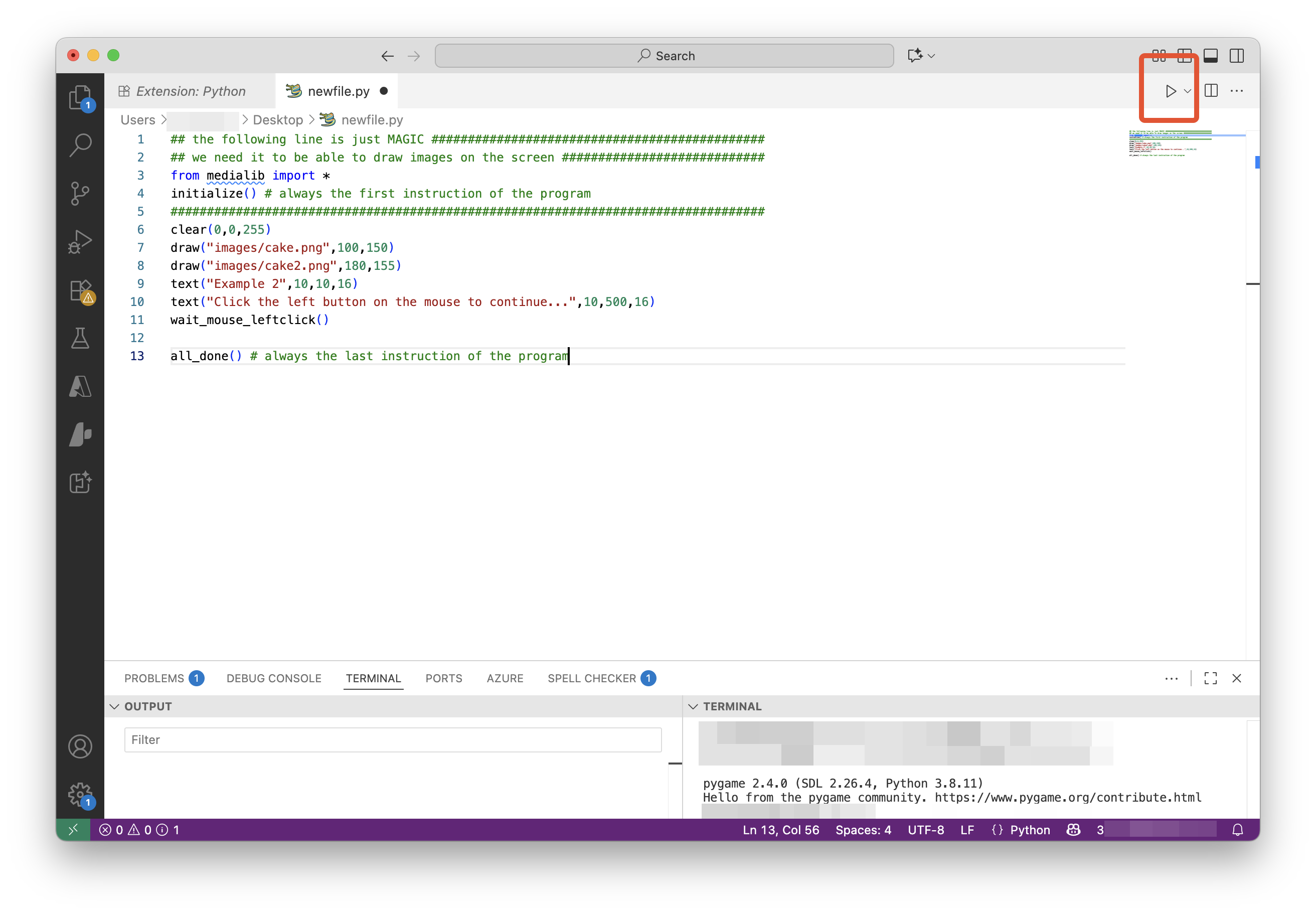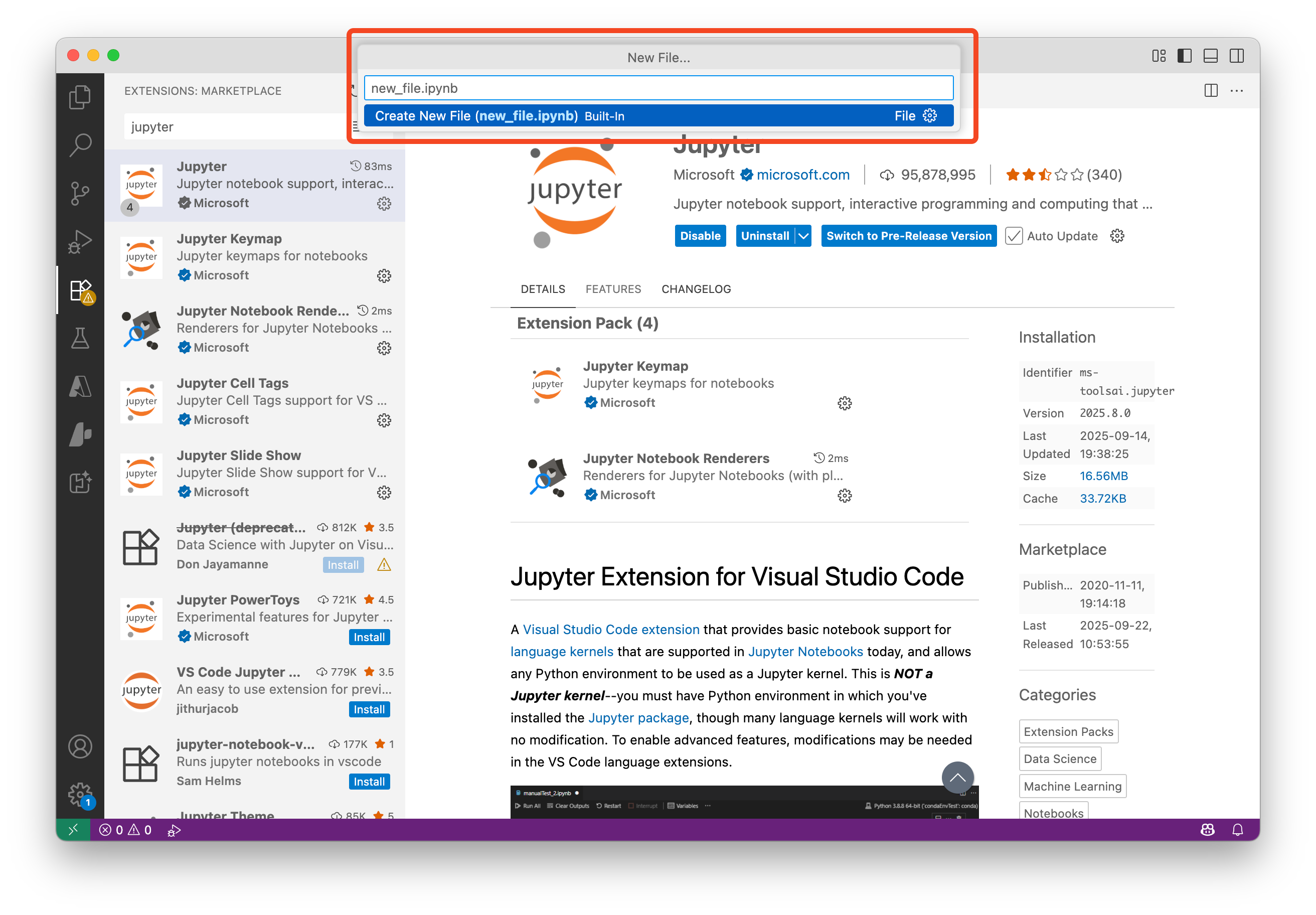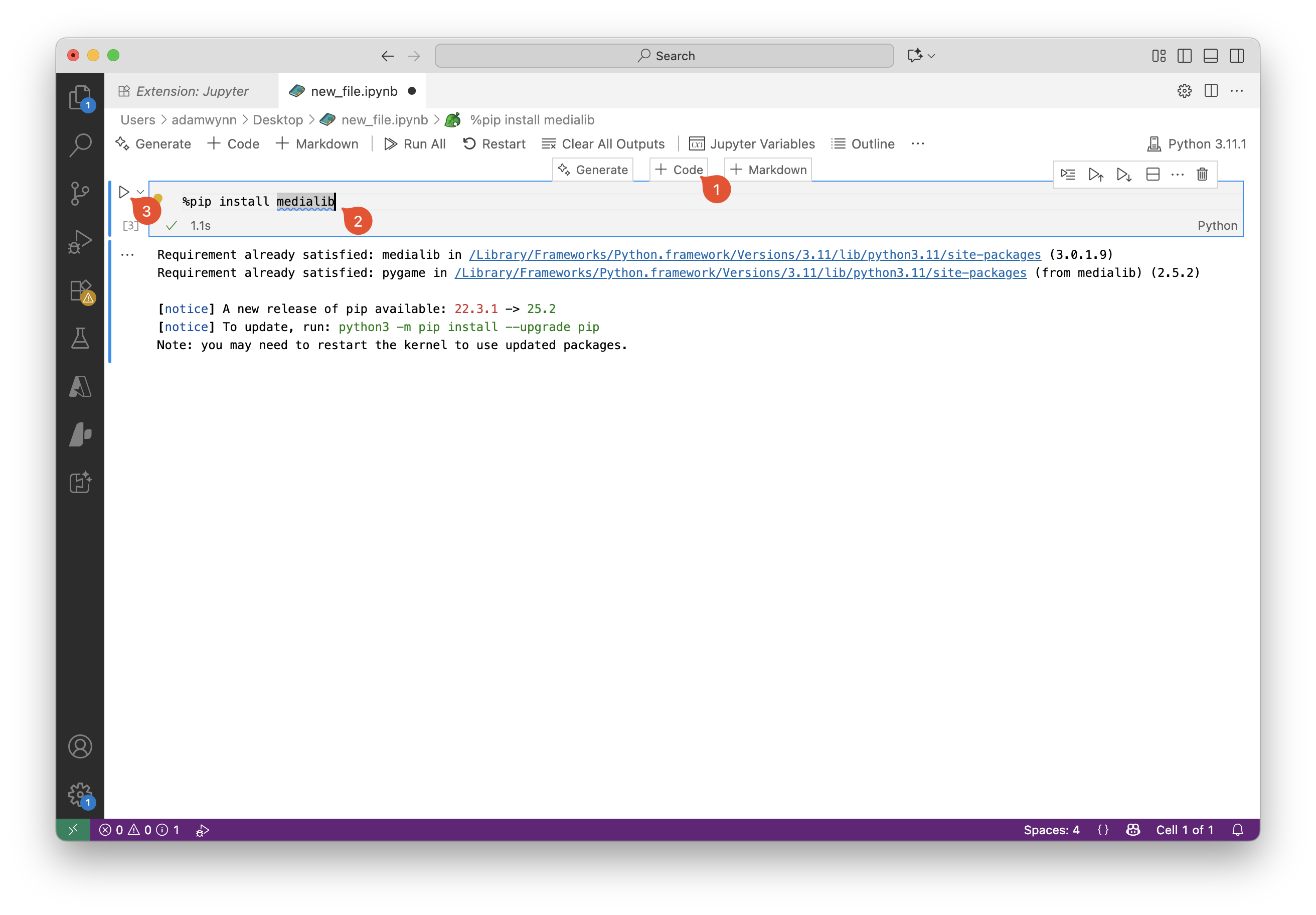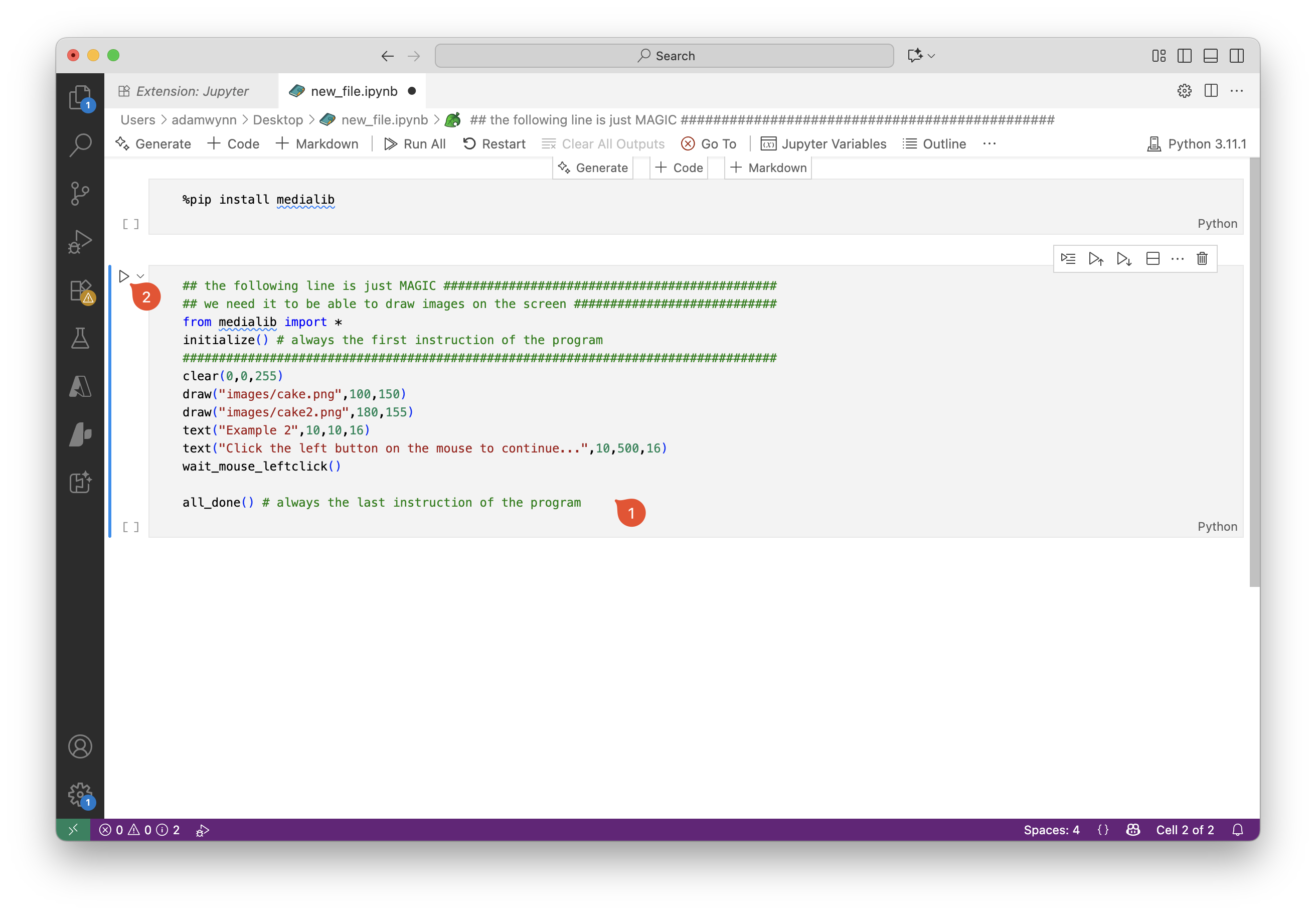Quick Installation
MediaLib can be installed using pip with one of the following commands:
pip install medialib
pip install -U medialib --user
python -m pip install medialib
For Jupyter Notebooks, enter the following into a code cell:
%pip install medialib (Recommended)
!pip install medialib
This installation will also include pygame.
Once installed, to use Medialib, add from medialib import * or import medialib at the top of the program as shown in the examples in the gallery.
Installation Methods
Choose the installation method that best suits your experience level:
Intermediate
If you have some programming experience:
- • PyCharm - Full-featured IDE
- • Python 3 + Text Editor (VS Code, Sublime, etc.)
If you are unable to install MediaLib using pip, press the button below and complete the questionnaire to download medialib.py. Make sure medialib.py is copied into the same folder as the python (.py) or Jupyter notebook (.ipynb) file you are trying to run.